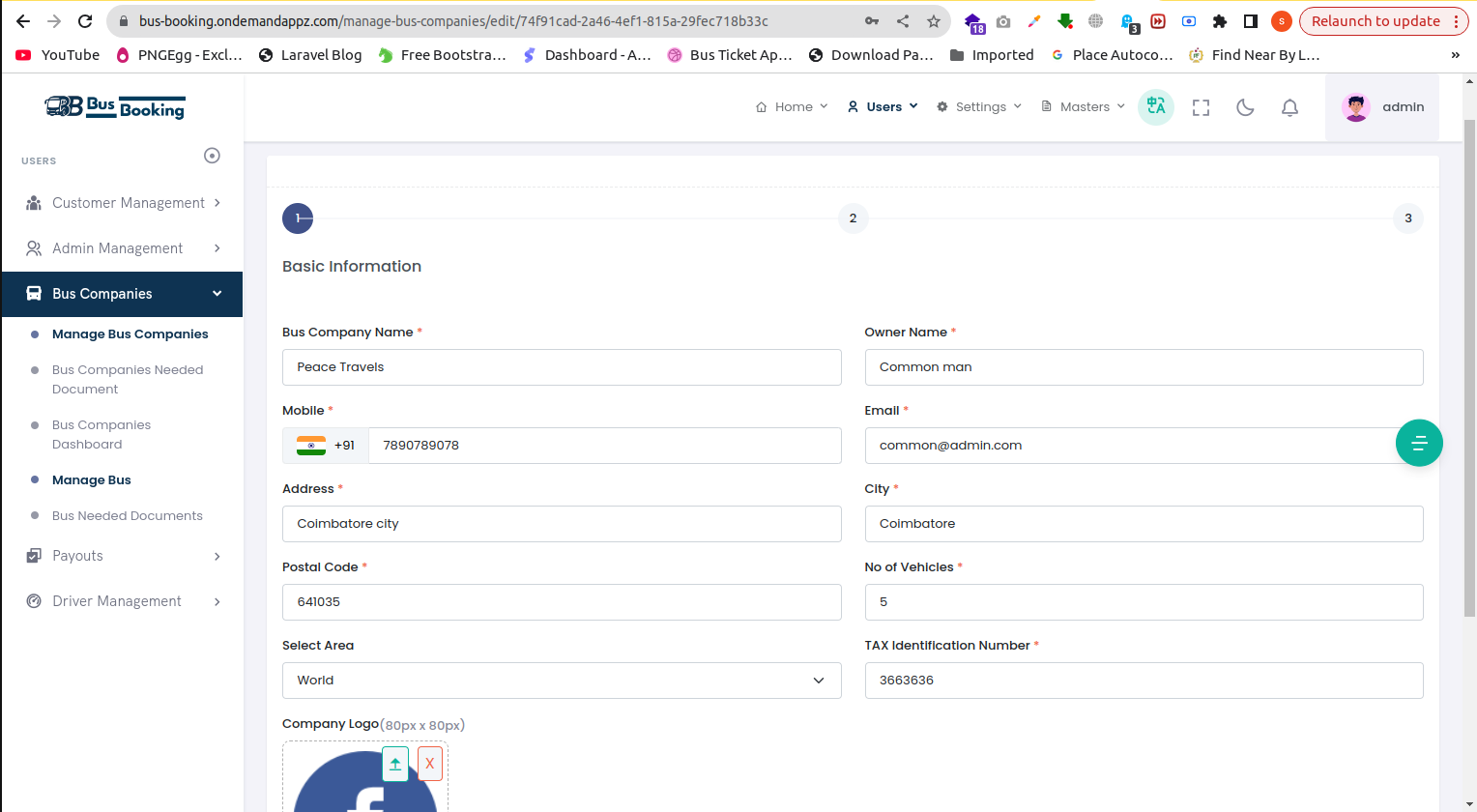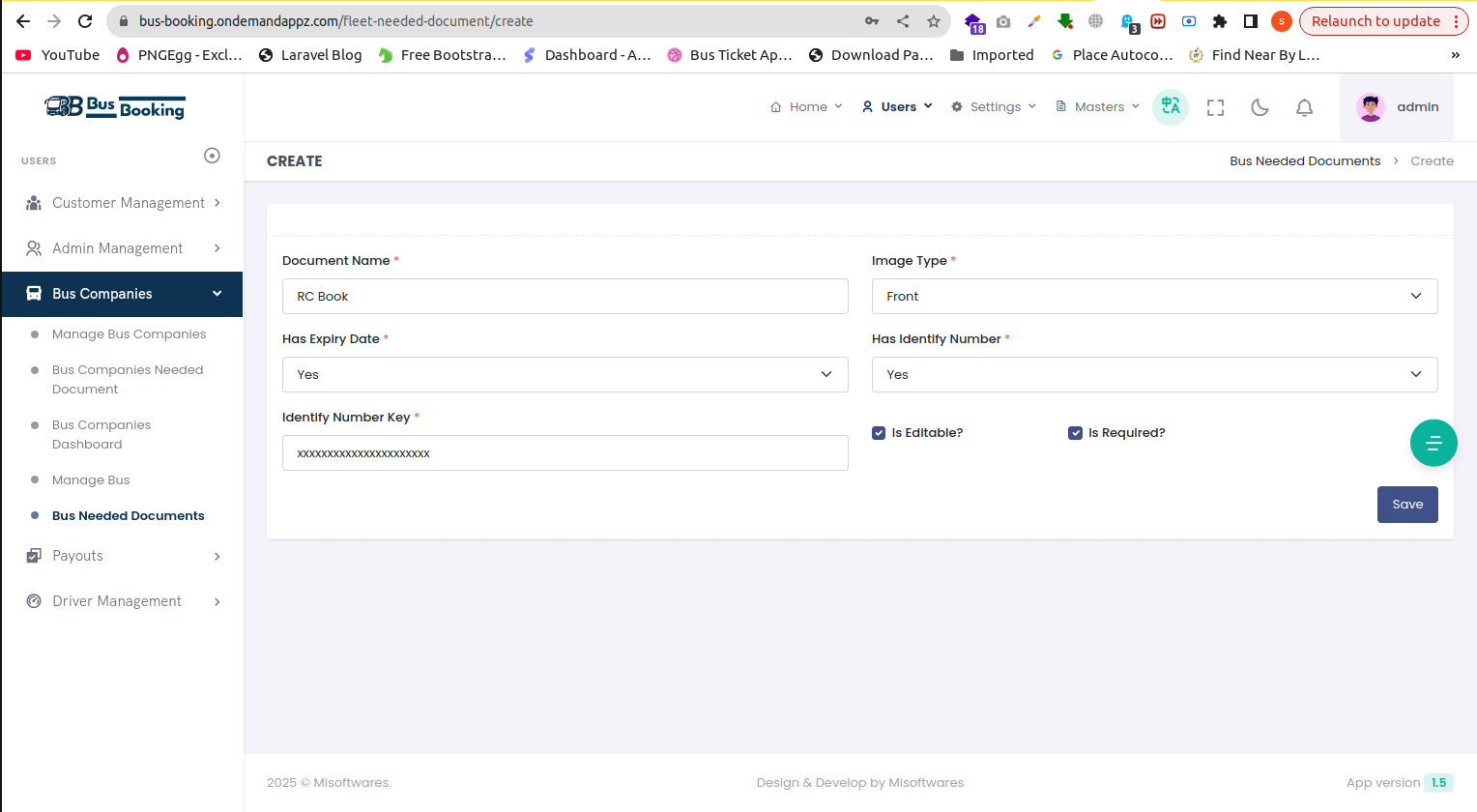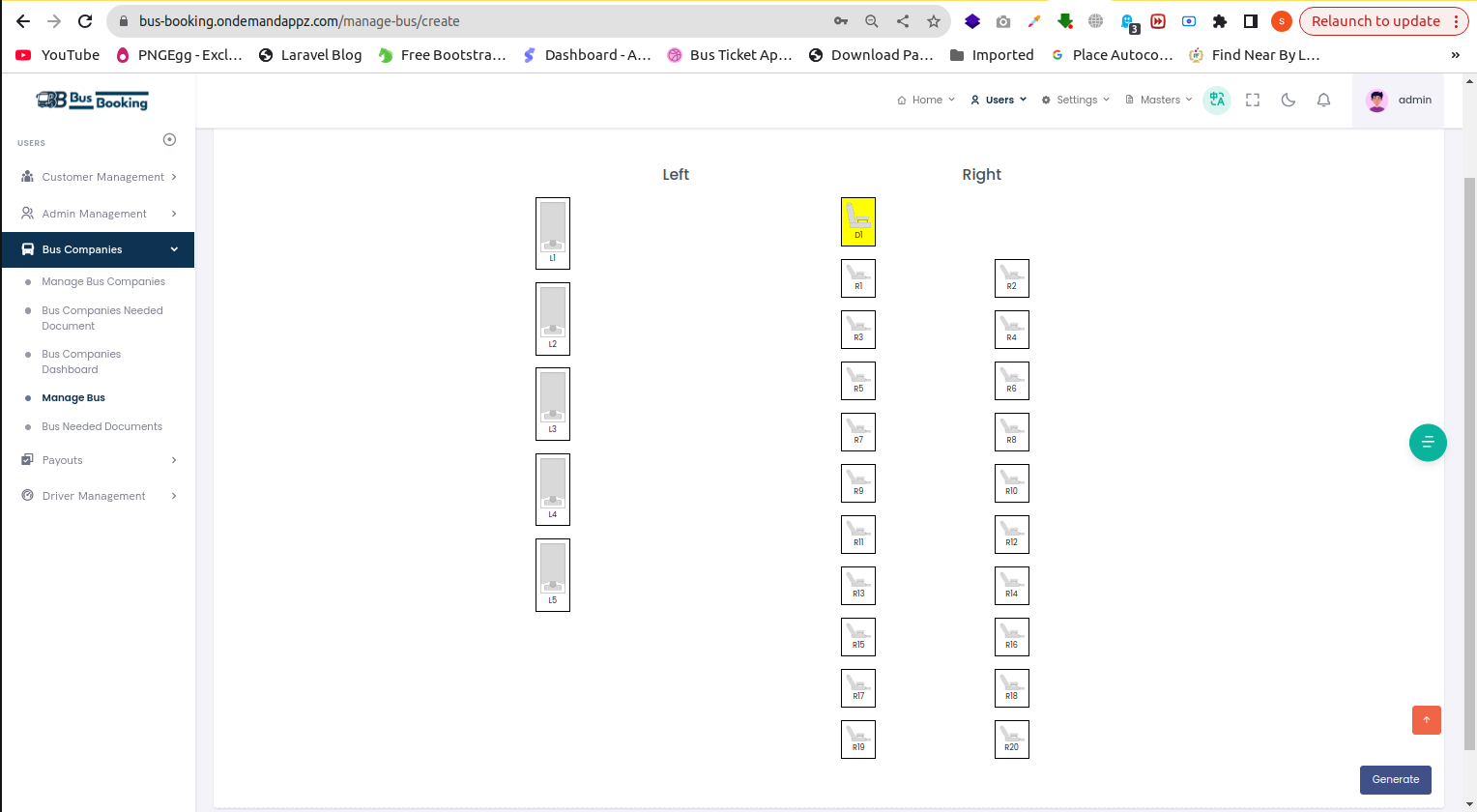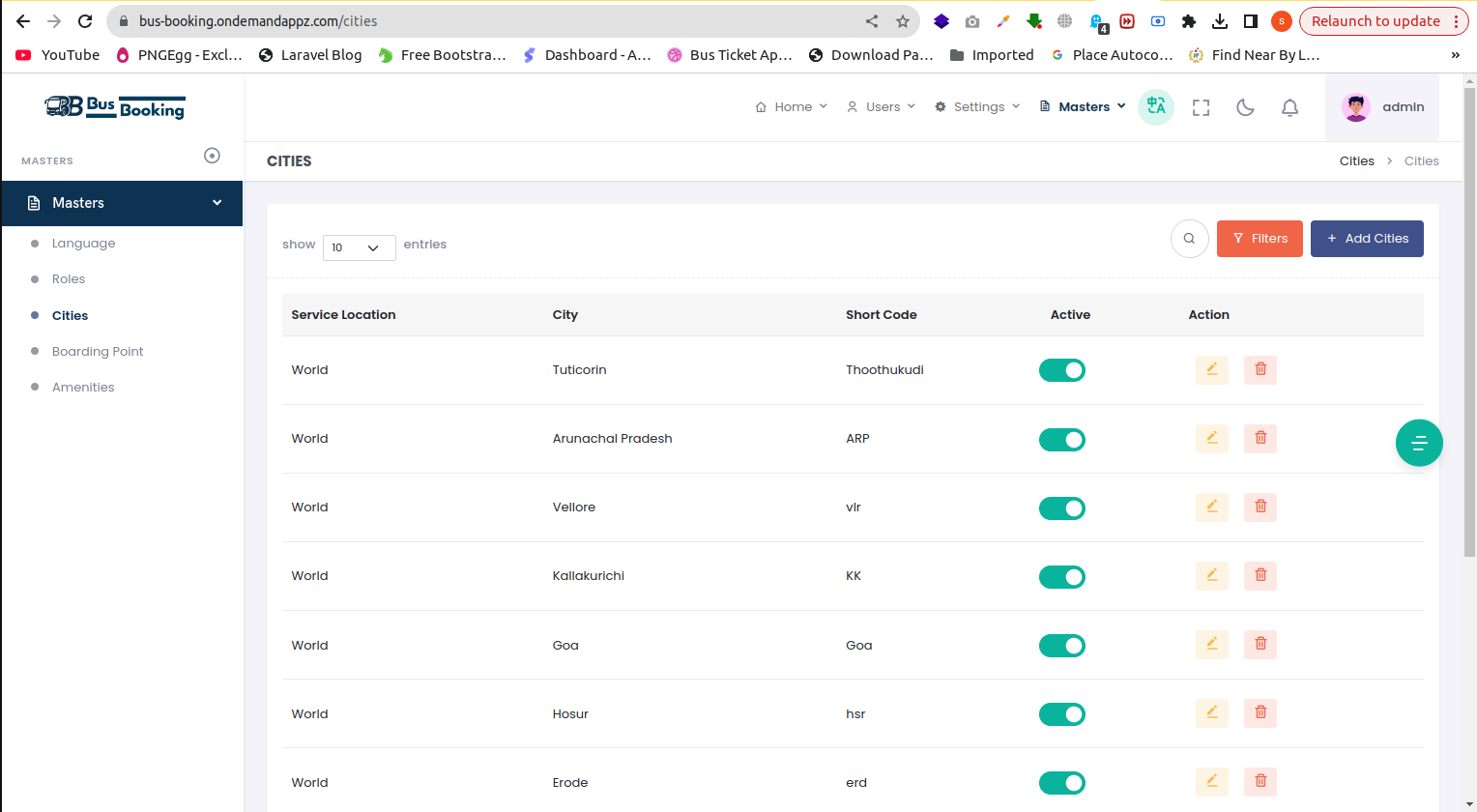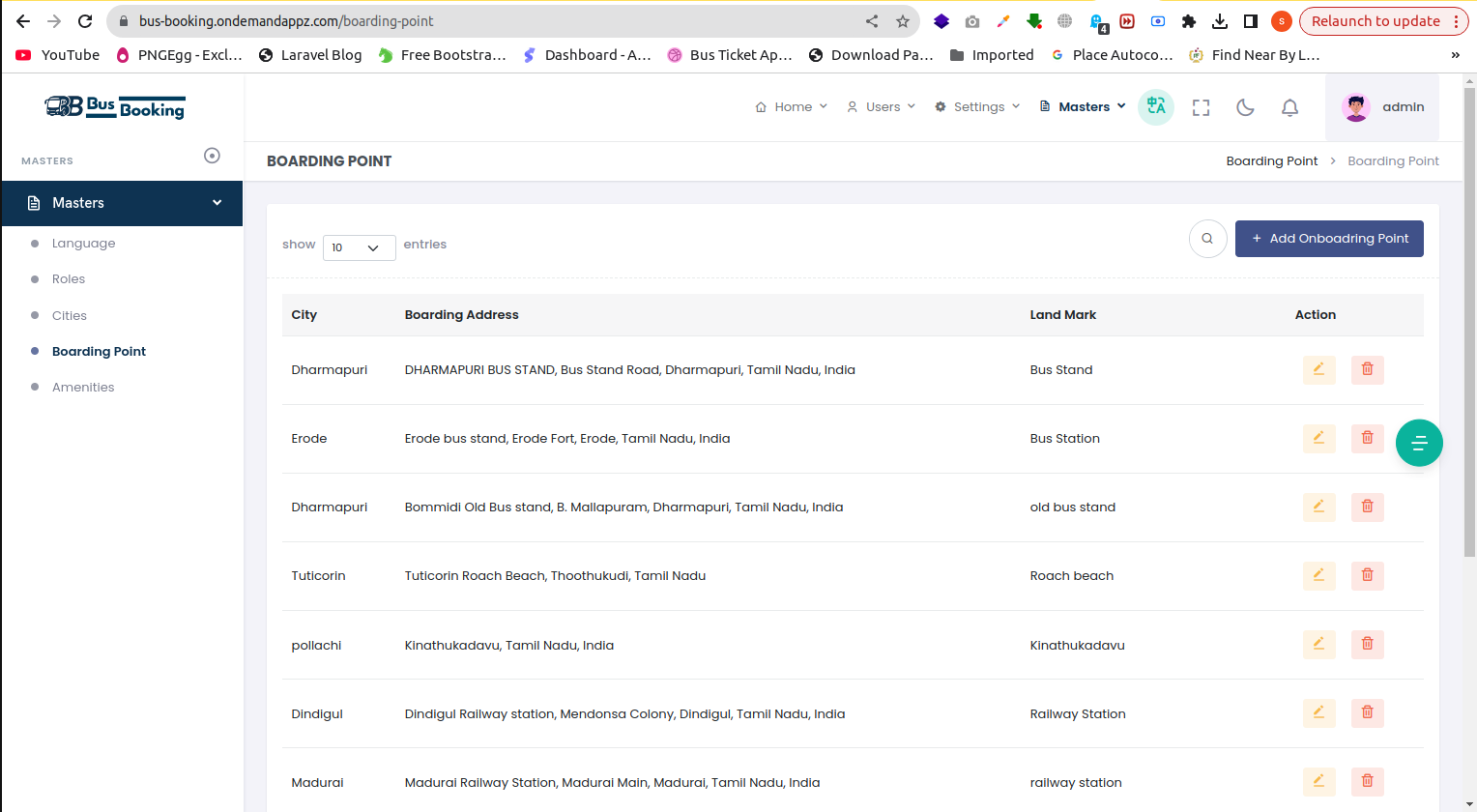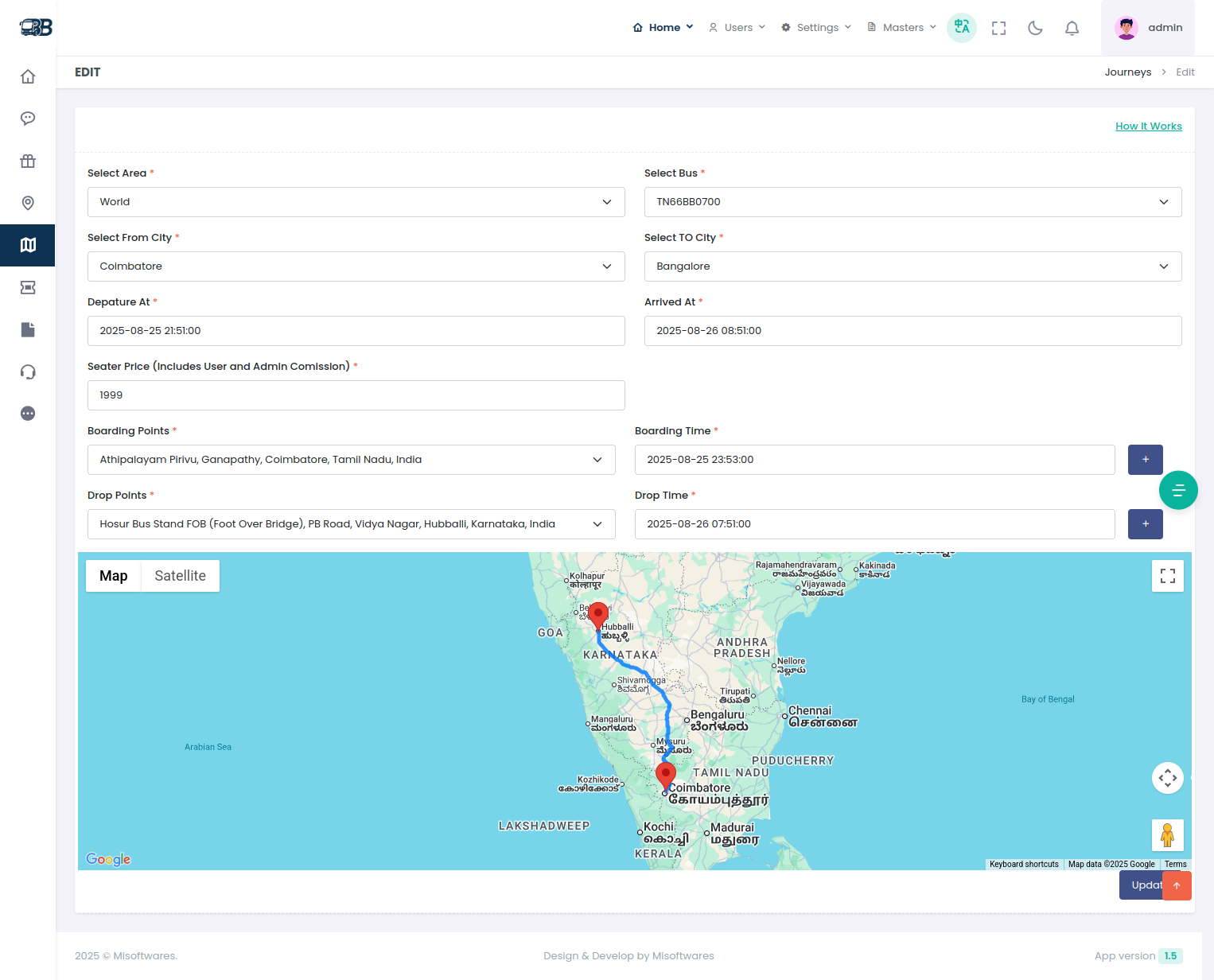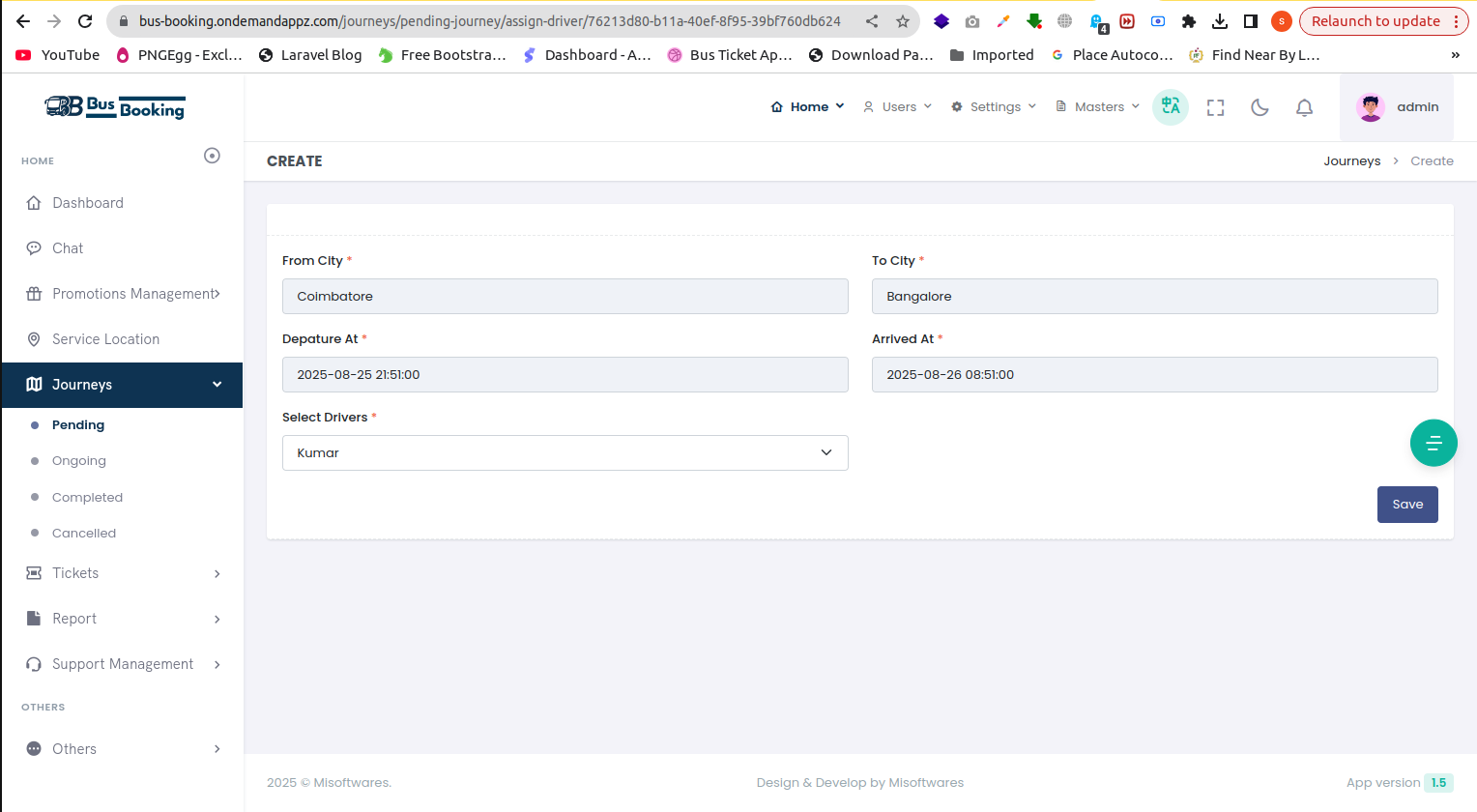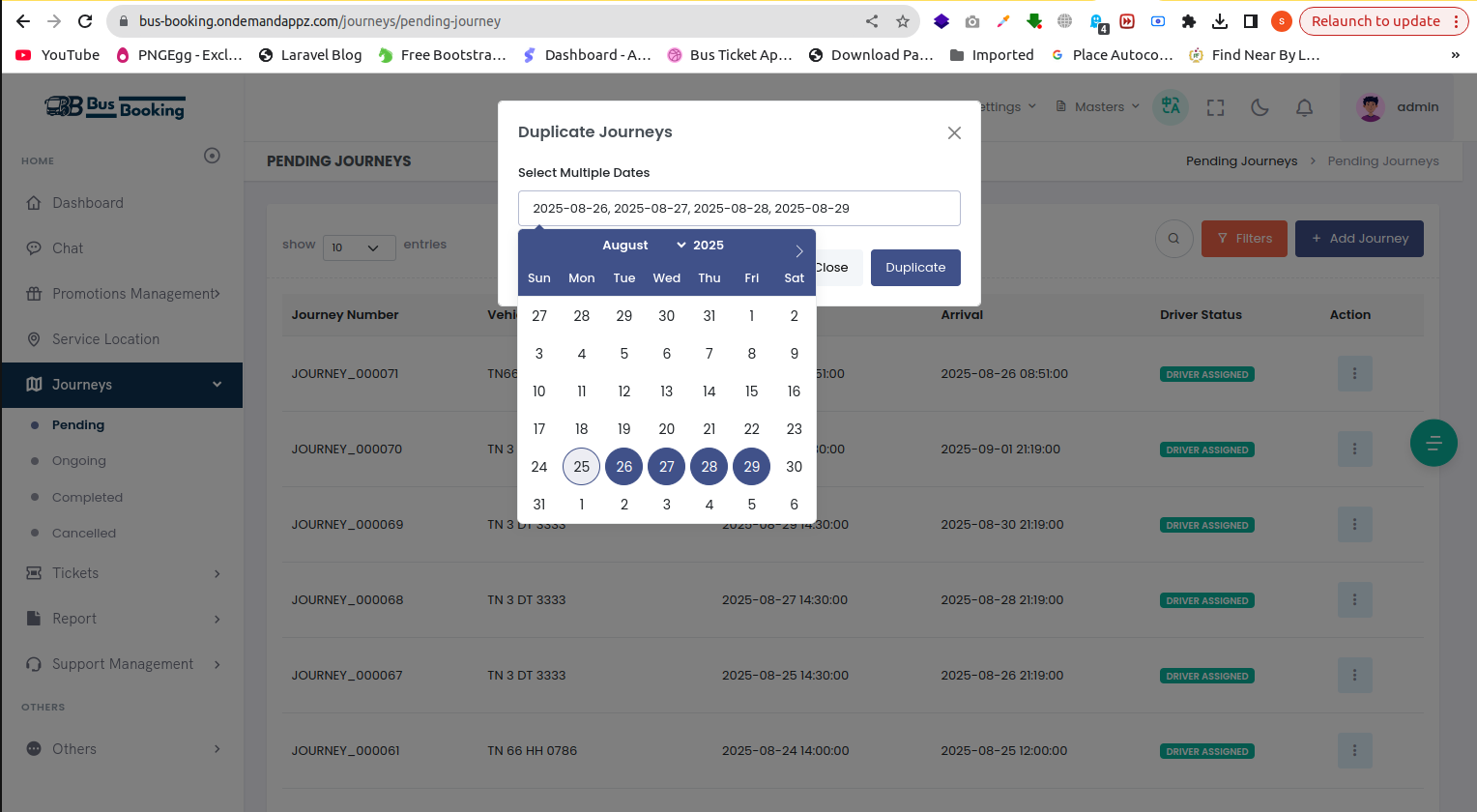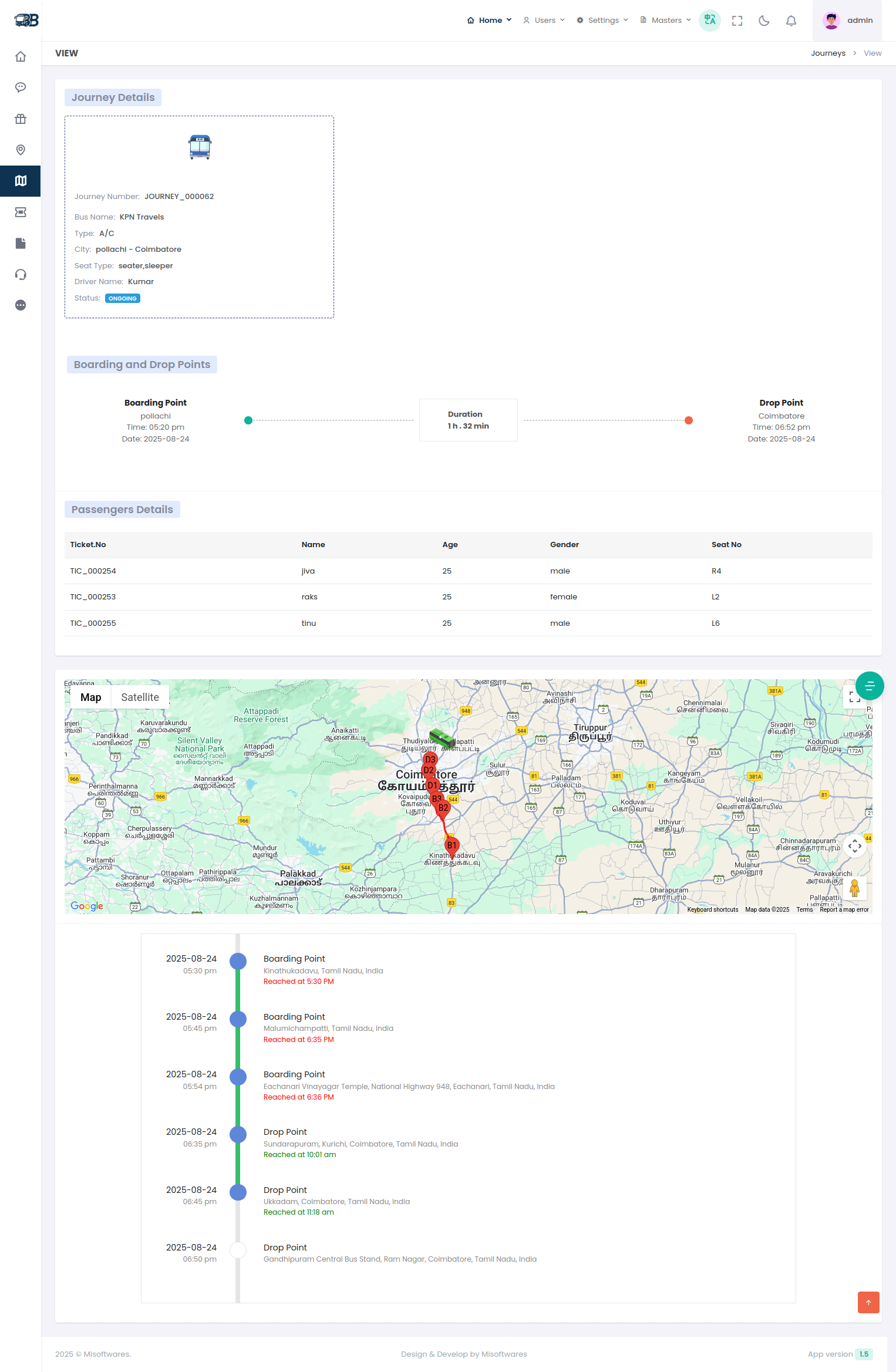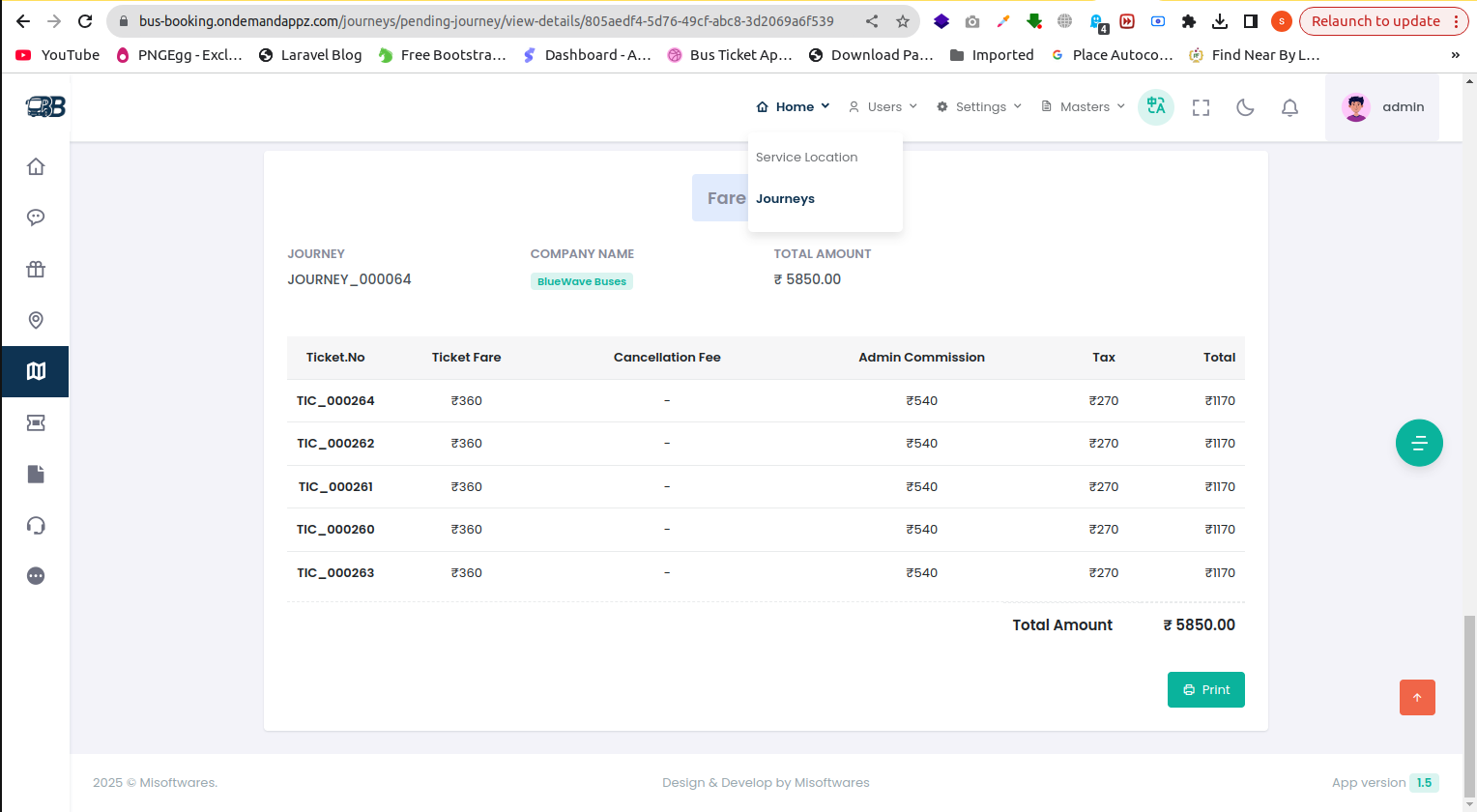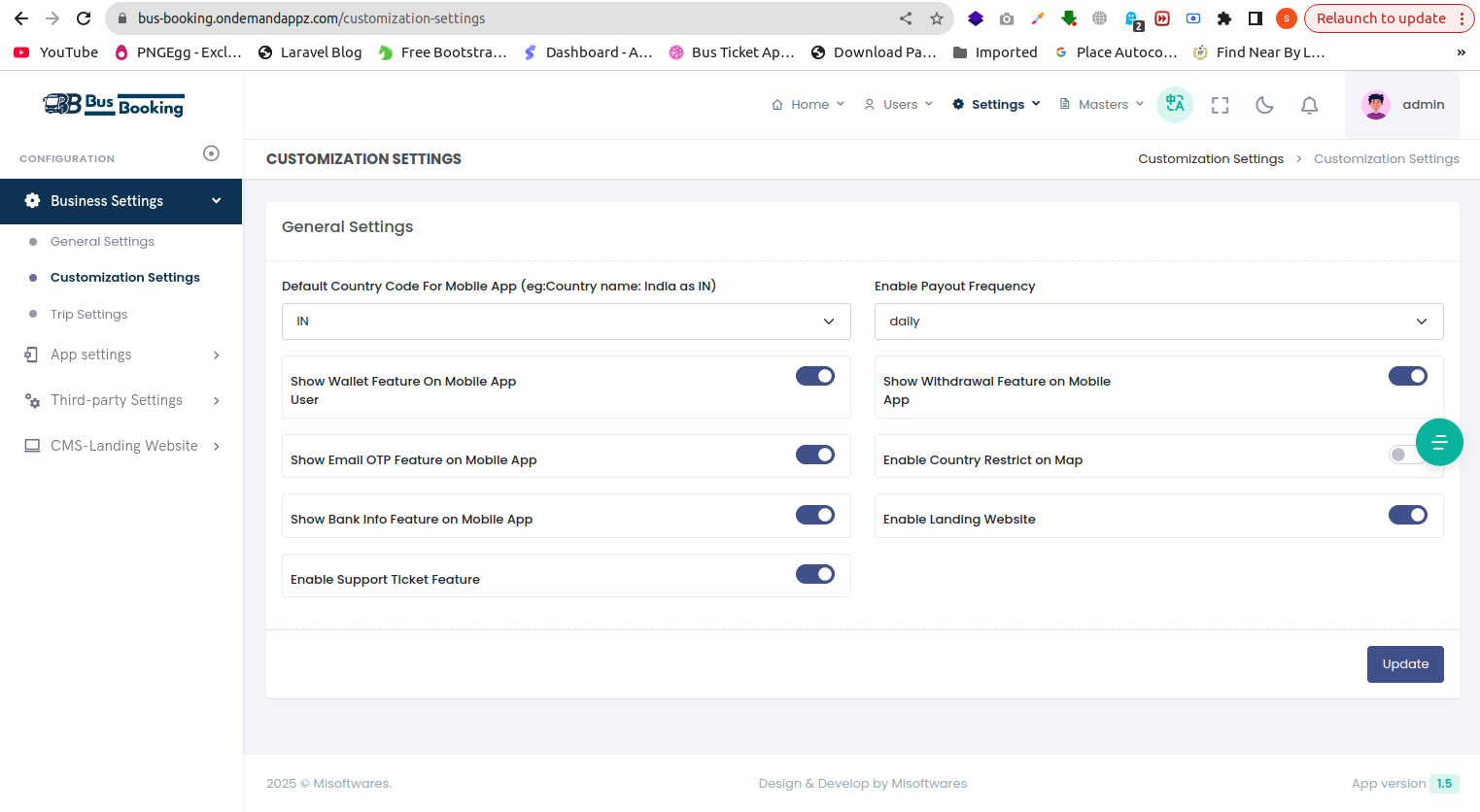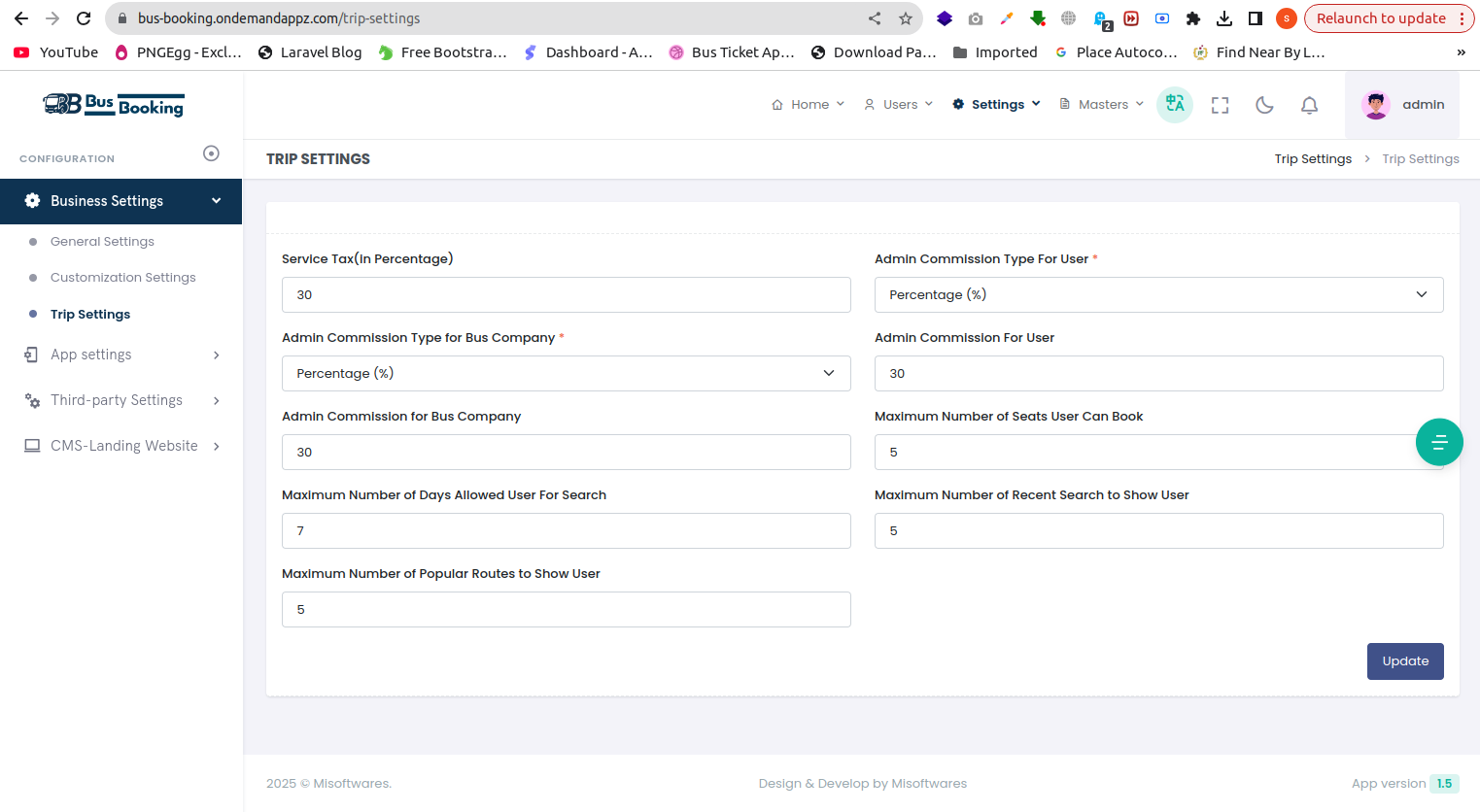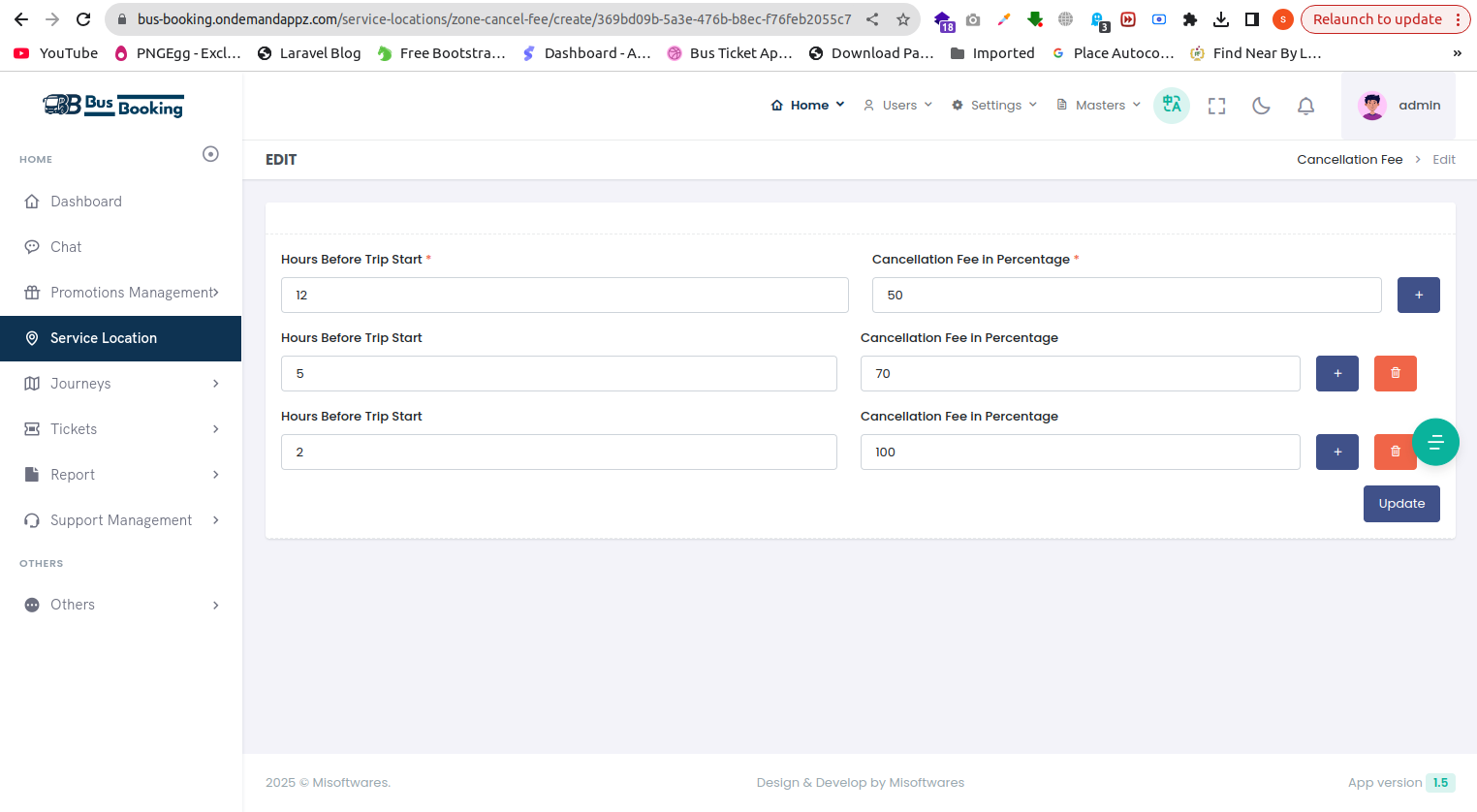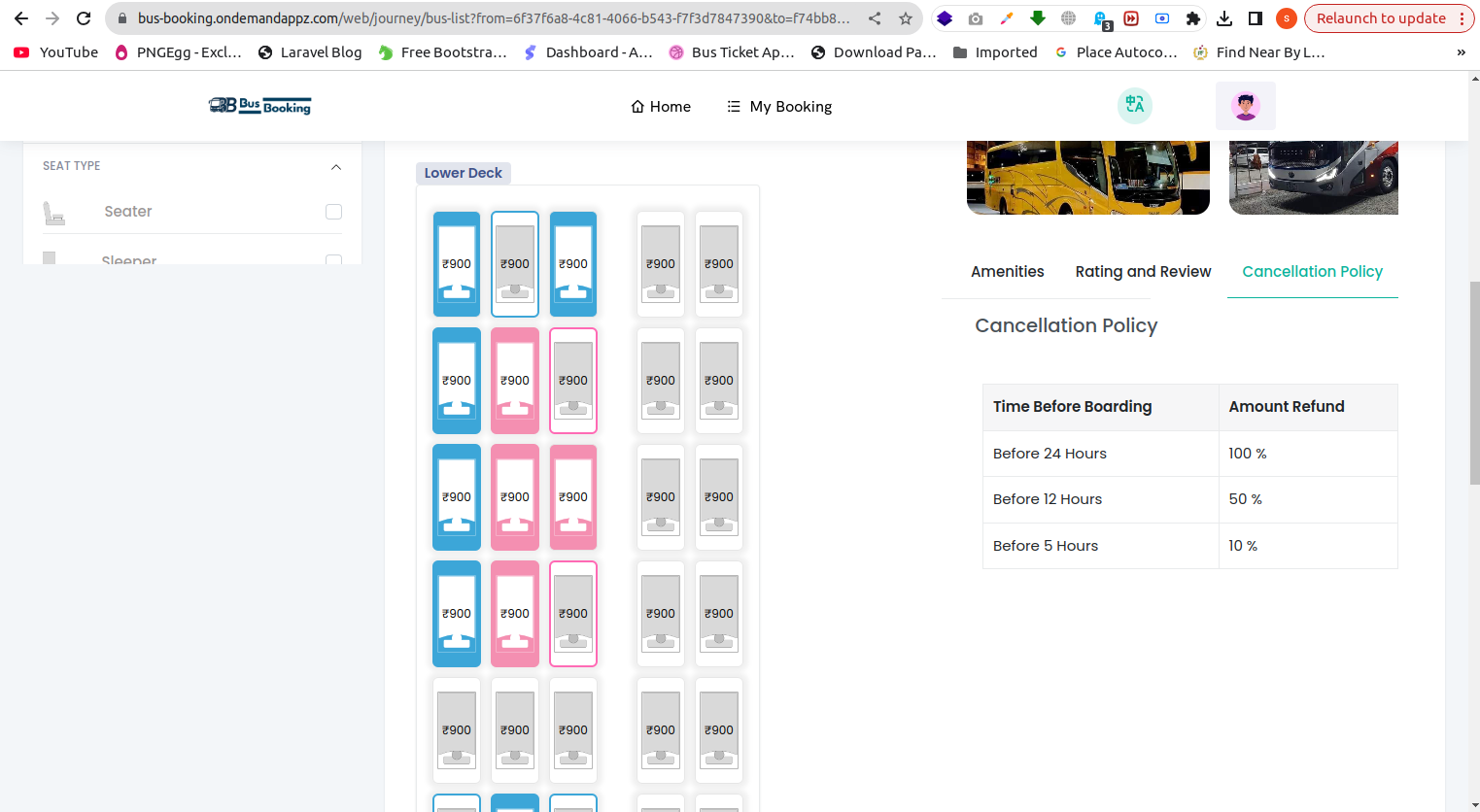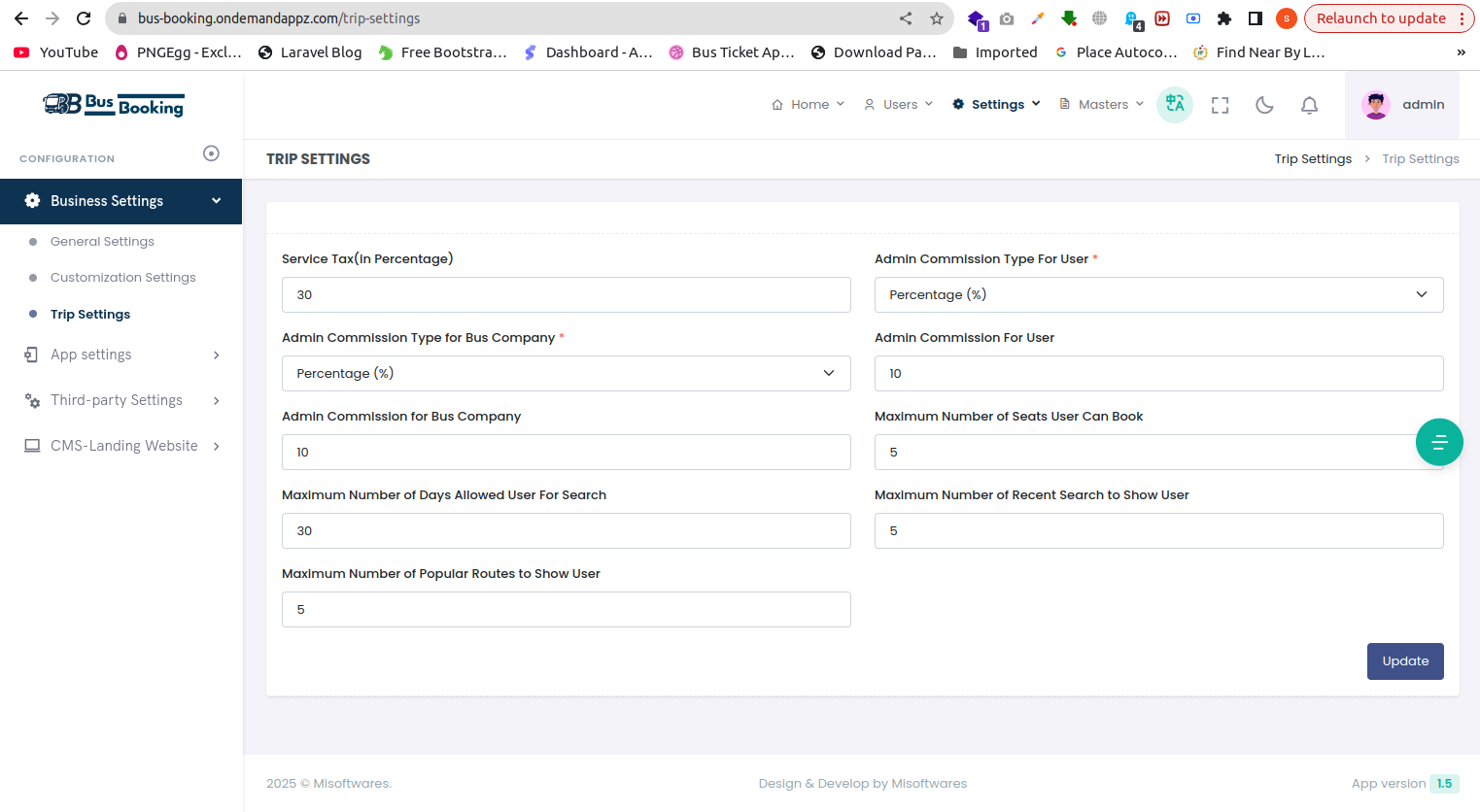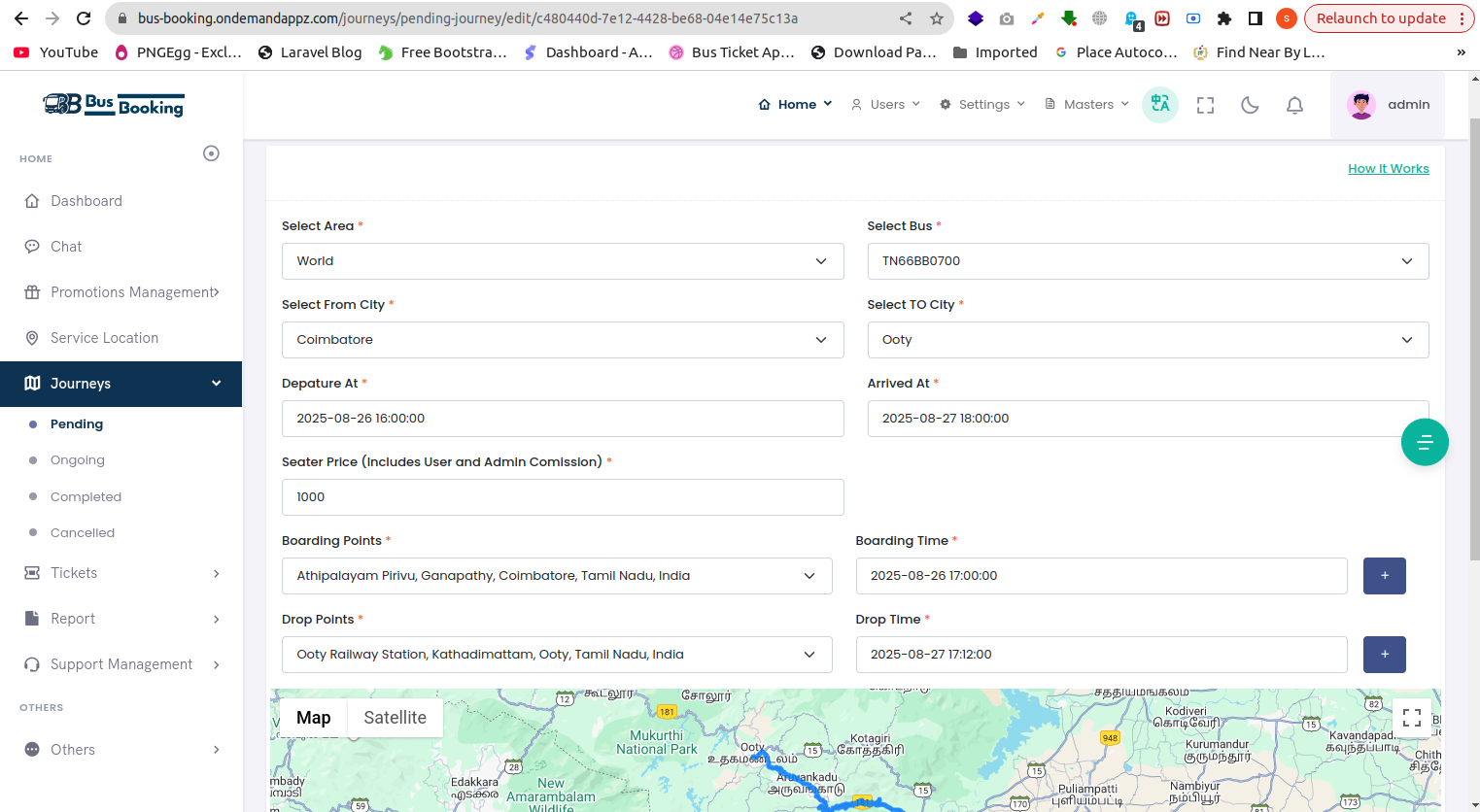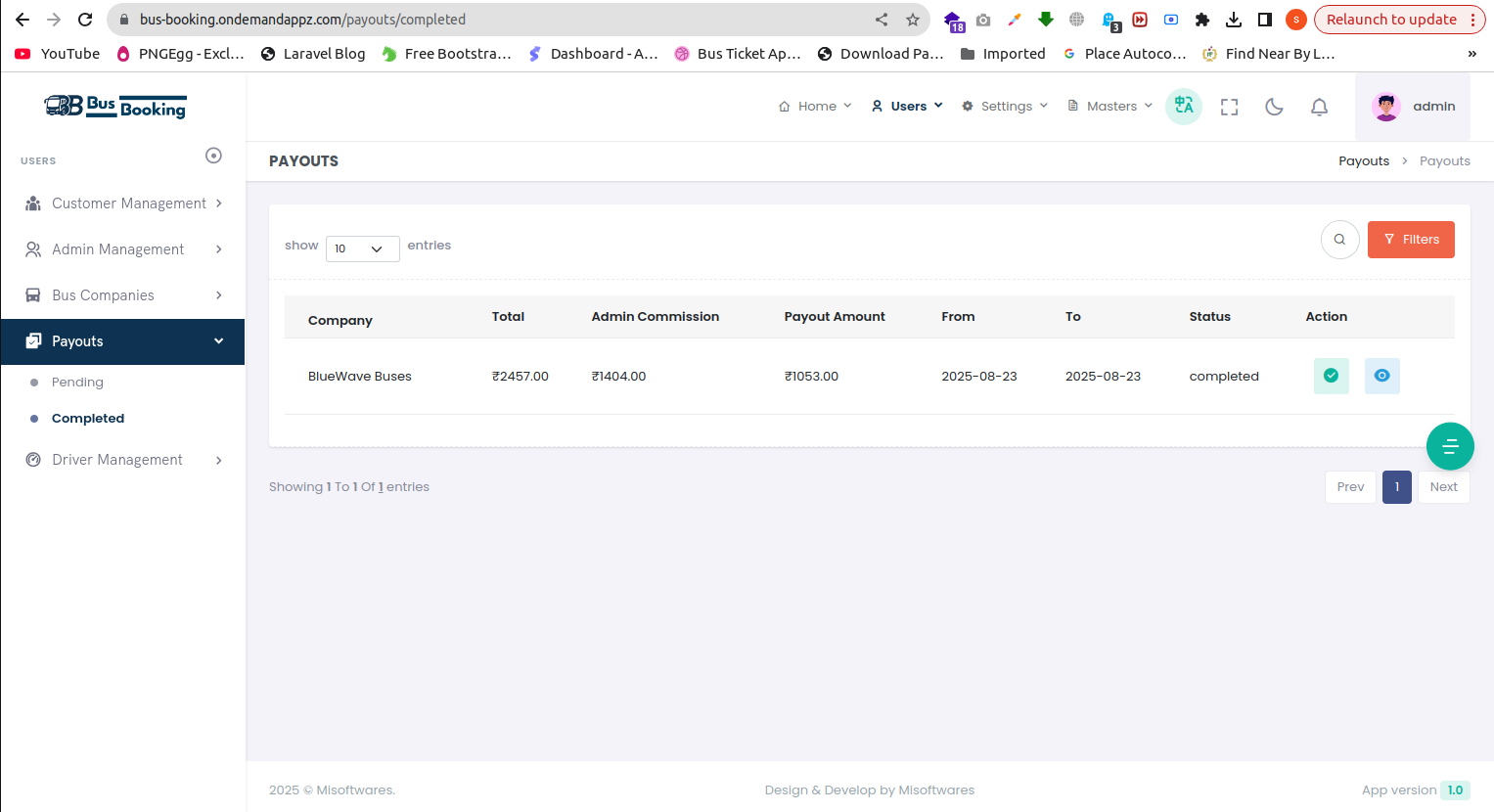User Manual for Admin Panel & App (Top Highlighted Features)
1.Overview
This guide covers the most essential features of our Admin Panel and Mobile App. It is designed to help new and existing users quickly understand and operate the core functionalities.
2.Bus Companies Setup
- In this section create Needed Documnets for Companies.
📍 Admin Path: Users → Bus Companies → Bus Companies Needed Documents
- In this section create bus companies.
📍 Admin Path:
Users → Bus Companies → Manage Bus Companies
- In this section create Needed Documnets for Bus.
📍 Admin Path: Users → Bus Companies → Bus Needed Documents
- In this section create a Bus for journey.
📍 Admin Path: Users → Bus Companies → Manage Bus
3.Create Cities & Boarding Points
4.Journey Section
- After setup manage bus section you can create journeys in this section.
- Admin & Bus Comapny Owner can create journeys in this section.
📍 Admin Path:
Home → Journeys → Pending → Add Journey
- Pending Journey: Created journeys listed here and you can assign driver for that journey
- You can duplicate the journey with multiple dates.
- Ongoing Journey: In this section showing Ongoing journeys list.
- You can see journey's details,Tracking bus,Passengers Details,Boarding & Stopping Timeline .
- Completed Journey: In this section showing Completed journeys list.
- You can see journey's details,bus routes,Passengers Details,Boarding & Stopping Timeline,Fare breakup for that ride .
- Cancelled Journey: In this section showing Cancelled journeys list.
📍 Admin Path:
Home → Journeys → Pending → Action → Assign Driver
📍 Admin Path:
Home → Journeys → Pending → Action → Duplicate
📍 Admin Path:
Home → Journeys → Ongoing → Action → View Details
📍 Admin Path:
Home → Journeys → Completed → Action → View Details
5.Customization Settings
Use this section to enable or disable features across the mobile apps (User, Driver, Owner) as per your business requirements.
📍 Admin Path: Home → Settings → Customization Settings
✅ Key Categories:
🔹 General Settings:
- Default Country Code: e.g., India (IN), Hong Kong (HK)
- Enable Payout Frequency(Daily,Weekly,Monthly)
- Wallet Features (User)
- Withdrawal Features (User)
- Bank Info Feature on Mobile App
🔹 Map & UI:
- Enable Country Restriction on Map
- Enable Landing Website
🔹 Admin & Support:
- Enable Support Ticket System
✅ All settings are toggle-based:
You can easily turn ON or OFF any feature depending on your operational needs.
6.Trip Settings
Use this section to set admin commission & journey related data
📍 Admin Path: Home → Settings → Trip Settings
✅ Key Categories:
🔹 Trip Settings:
- Service Tax
- Admin Commission Type For User
- Admin Commission Type For Owner
- Maximum Number of Seats User Can Book
- Maximum Number of Days Allowed User For Search
- Maximum Number of Recent Search to Show User
- Maximum Number of Popular Routes to Show User
7.Cancellation Fee Working
In this section how to set cancellation fee for journey
📍 Admin Path: Home → Service Location → Action → Zone Cancellation Fee
✅ Key Categories:
🔹 Cancellation Fee Working:
- Cancellation fees can be configured according to zones.
- You can set the cancellation fee time based on how long before the journey starts.
- Zone cancellation fee will apply to all journeys within the same zone, with the same fee amount
🔹 Cancellation Fee Calculation (Ticket Fare ₹1000):
- Cancel before 12 hours of journey start → 50% Fee
- Cancellation Fee = 50% of ₹1000 = ₹500
- Refund to User = ₹1000 − ₹500 = ₹500
- Cancel before 5 hours of journey start → 70% Fee
- Cancellation Fee = 70% of ₹1000 = ₹700
- Refund to User = ₹1000 − ₹700 = ₹300
- Cancel before 2 hours of journey start → 100% Fee
- Cancellation Fee = 100% of ₹1000 = ₹1000
- Refund to User = ₹0 (No refund)
8.Ticket Fare set calculation
In this section how to set ticket fare for a seat(seater,semi-sleeper,sleeper)
📍 Admin Path: Home → Settings → Trip Settings
✅ Key Categories:
🔹 Ticket Fare fix Calculation:
- Total Ticket Fare(set to amdin panel): ₹1000
- Admin Commission (from User): 10% of ₹1000 = ₹100
- Admin Commission (from Owner): 10% of ₹1000 = ₹100
- Net Amount to Owner (after commissions): ₹1000 − ₹100 (user commission) − ₹100 (owner commission) = ₹800
9.Payout Module
The Payout Module automates settlements between the admin and bus company, based on completed journeys. It ensures transparent tracking of ticket revenue, commissions, and finalized payouts.
What is Payout?
A payout is the settlement amount payable to a bus comapny's owner after deducting the platform’s commission and any pending adjustments.
For example:- Ticket Fare Collected = ₹10,000
- Admin Commission (10%) = ₹1,000
- Net Payout = ₹9,000
📍 Admin Path: Users → Payouts → Pending & Completed
Payout Frequency
Payouts can be generated on different schedules depending on the fleet owner’s agreement:
Daily Payout- Settlement generated every day.
- Includes all journeys completed on the previous day.
- Example: Journeys finished on 25th Aug are included in the payout generated on 26th Aug.
- Settlement generated once a week.
- Default cycle: Monday to Sunday → Payout generated on Monday morning for the previous week.
- Example: Journeys completed between 19th – 25th Aug are included in the payout on 26th Aug.
- Settlement generated once a month.
- Default cycle: 1st – Last day of the month → Payout generated on the 1st of the following month.
- Example: Journeys completed in August are included in the payout generated on 1st September.
📍 Admin Path: Settings → Businees Settings → Customization Settings → Enable Payout Frequency